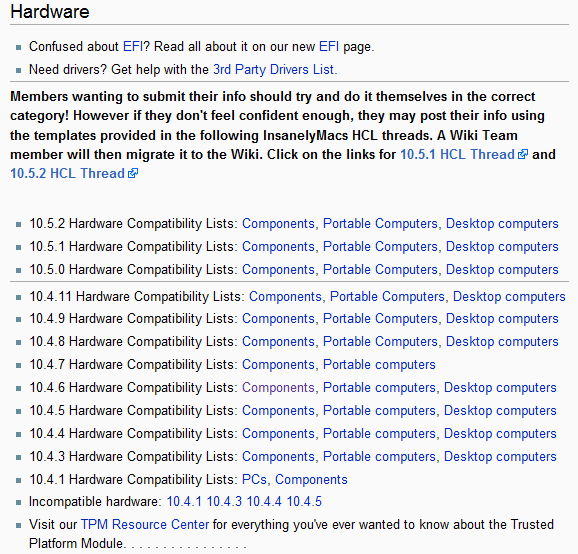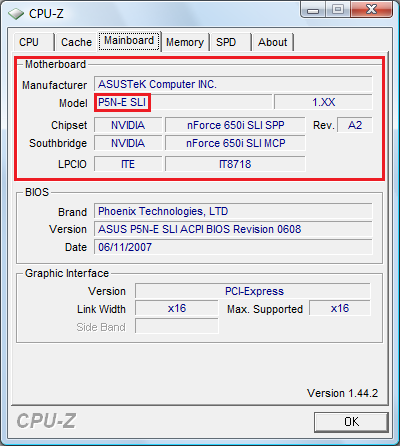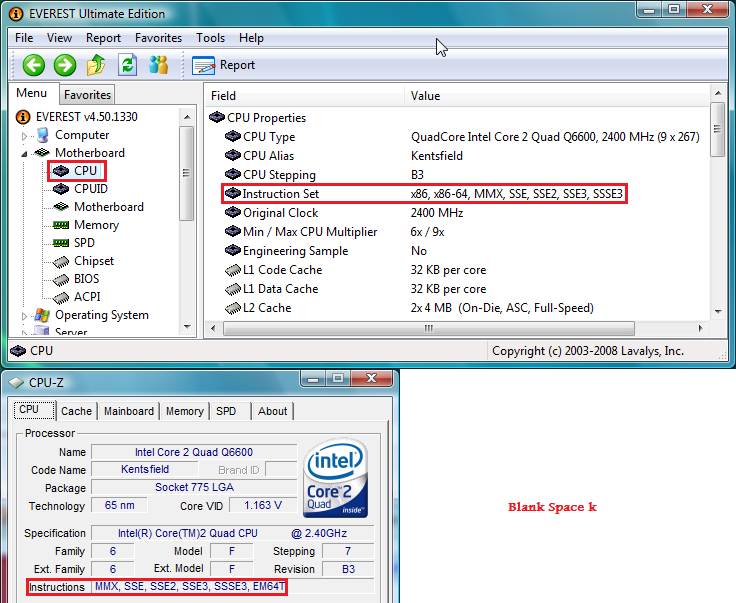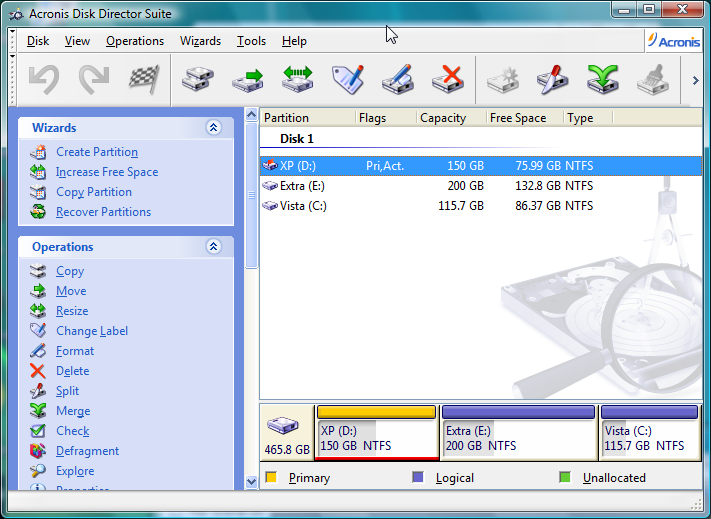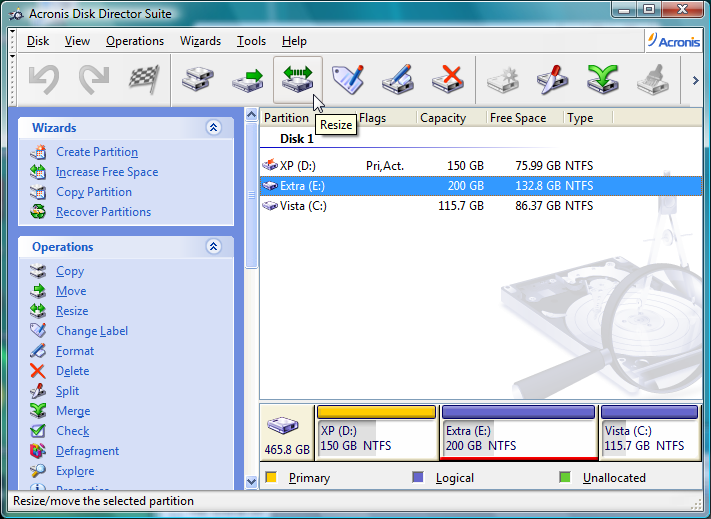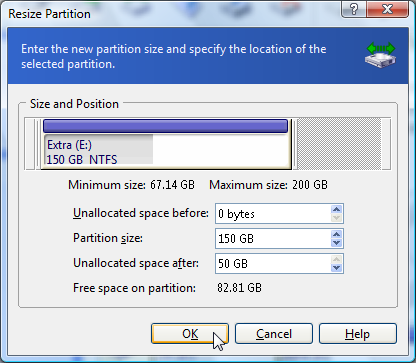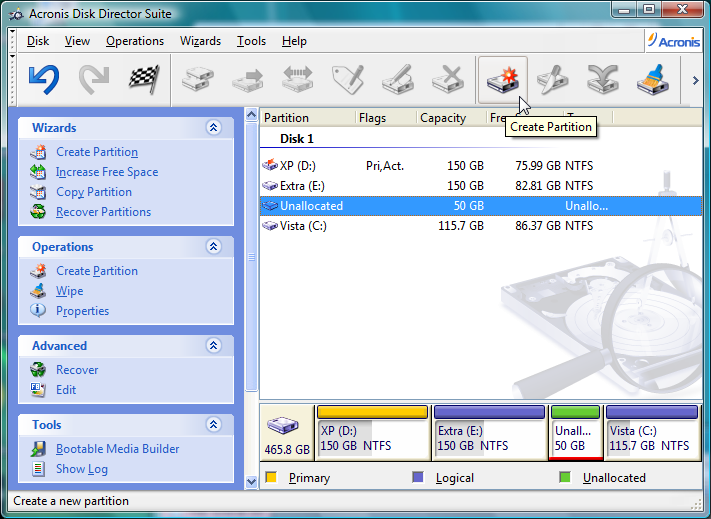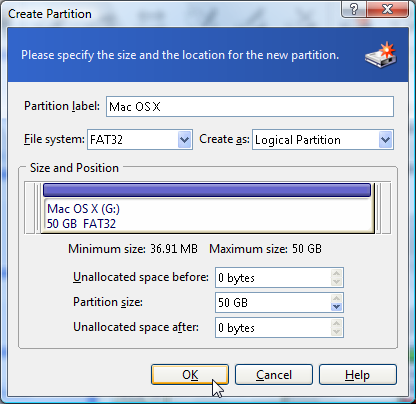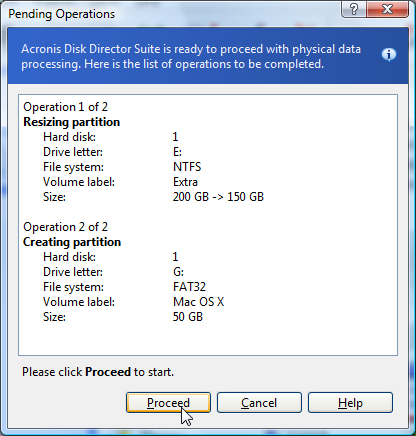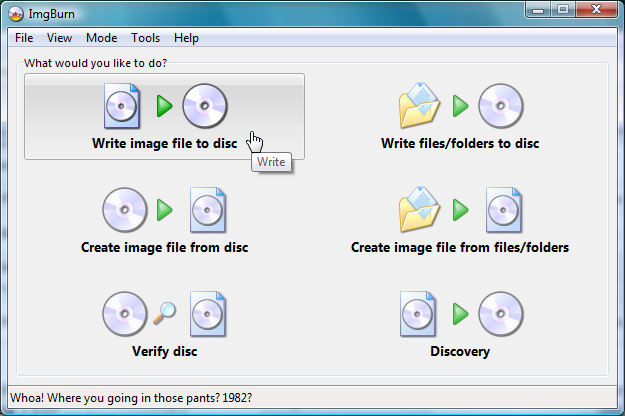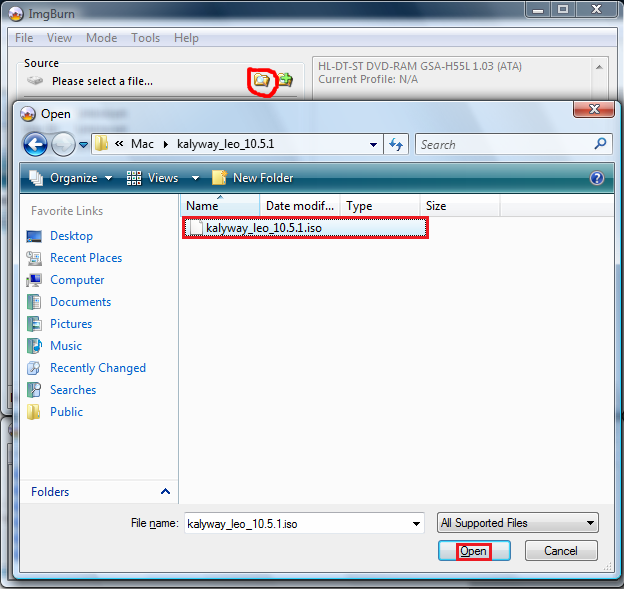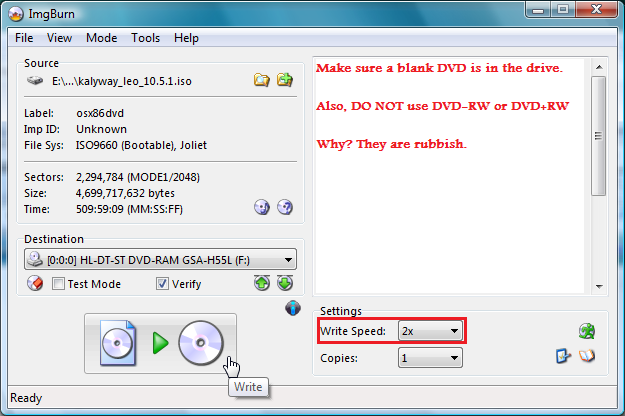How to install Mac OS X on a PCI AM NOT RESPONSIBLE FOR ANY DATA LOSS, NEITHER ARE THE MAKERS OF THE MAC DVDSWell.. ok lets get started. I warn you now, it's a long process and that it can take many hours or even days to get working.
If you really want a Mac, buy one. Using OS X on your PC is in no way the same experience.
What you will need (yes I am going to state the obvious on this part.);
A PC.
A blank DVD-R or DVD+R disc.
Preferably 2 hard drives, yet one will do.
Patience, this is not an easy thing to do.
Acronis Disk Director Suite 10 (download link below)
Everest Ultimate Edition (download link below)
ImgBurn
PATIENCE, seriously. You will need it.
I can not provide you with a version of Mac OS X for PC, as there are many different types. Two well known groups called JaS and Kalyway should bring up a few results in Google. It's quite hard to get hold of.First of all, you need to check if your PC (or motherboard) is compatible with Mac OS X. Your PC/motherboard has a chance that it isn't compatible at all, or some things won't work. Most of the time this is SATA.
Go to
| Code: |
| http://wiki.osx86project.org/ |
then scroll down a little to get to this;
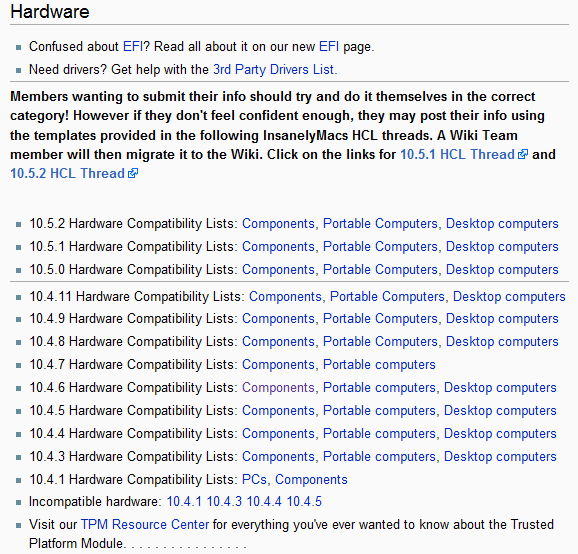
Click on the link that applies to you next to one of the versions. In my case, this is Components as I built my PC. If you need to find out what your motherboard is, then go to
| Code: |
| http://www.cpuid.com/cpuz.php |
and download CPU-Z (of if you downloaded Everest Ultimate Edition you can use that, just open it then click on Motherboard, then in the Motherboard submenu click Motherboard [I didn't design it ok? XD] and you can see what it is next to Motherboard name). This will identify your motherboard on the third tab.
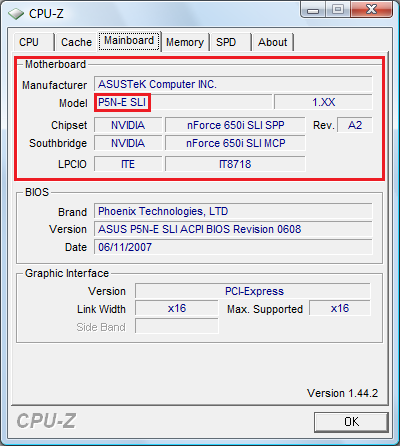
In my case, I have an ASUS P5N-E SLI motherboard.
You will also need to check your CPU, in order to run Mac OS X it needs to have SSE2 and in some cases SSE3. Why? I have no idea, if someone would like to tell me that would be cool

. Well, I have an Intel Core 2 Quad Q6600, stepping B3. You can check what if your CPU has/uses SSE2 or SSE3 by using Everest Ultimate Edition or CPUZ. I prefer Everest just because it's more detailed really. It does indeed have/use SSE2 and SSE3 instruction sets as you can see from this picture. If you don't have SSE2 or SSE3 then it's the end of the road for you here, sorry.
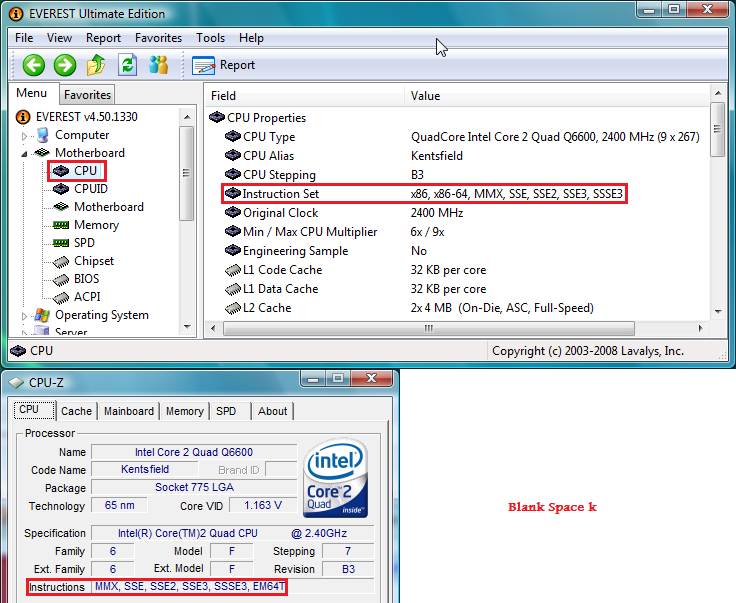
When you go about downloading Mac OS X, it should say in the name of the .ISO or whatever if it requires SSE2 or SSE3, if it doesn't Google is your friend

So.. say I wanted to install Mac OS X 10.5. I'd click on the Components link next to where it says 10.5.0 Hardware Compatibility lists. Then I would search for my motherboard in this list (or PC/laptop if you bought your computer prebuilt). A quick way is to just use Ctrl + F.

As you can see, my motherboard does work with Mac OS X yet there are some problems with it. This is likely to be the problems with a lot of motherboards. If you find your motherboard on the site and it says it won't work at all, then I guess that's the end of the road for you. Sorry about that

. HOWEVER, if your computer/motherboard/laptop is NOT in the list then you might still be able install Mac OS X, you would just have to guess which type or Google around a bit.
After finding your motherboard/PC/Laptop/Thing whatever and it says it works, or mostly works, then congratulations. Now just to get it working. First you need to sort out your partitions. This isn't really ideal though. An ideal solution is to just have a second hard drive (preferably connected via IDE) and that would make things much easier. So this I am going to have to split into 2 separate parts.
If you have one hard drive, read this part.Ok, so I assume you are going to want to have XP or Vista dual booting with Mac OS X.
So first, I highly recommend that you use Acronis Disk Director for this (when installing choose Manual Mode when you first start it), you will need to partition your drive.
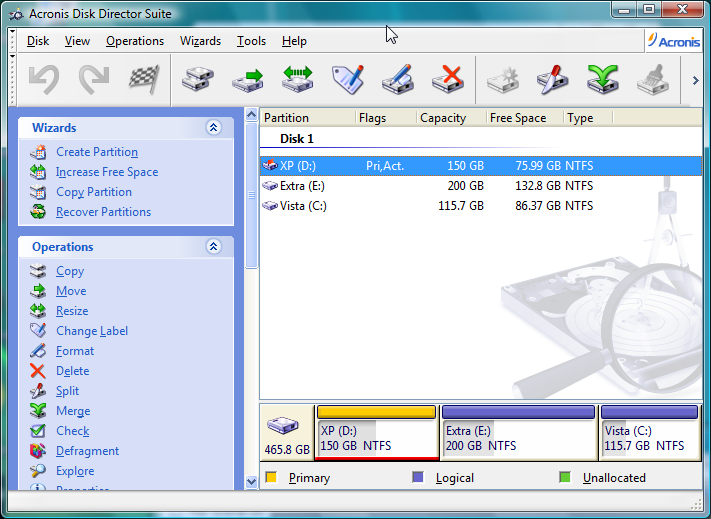
As you can see, I have 3 partitions. One is XP, one is Vista and one is for sharing between the two systems.
I will make the "Extra" partition 50gb smaller and then convert the free space into a FAT32 partition called Mac OS X and this is very simple to do.
First I shall select the "Extra" drive, and then click the resize icon on the top bar.
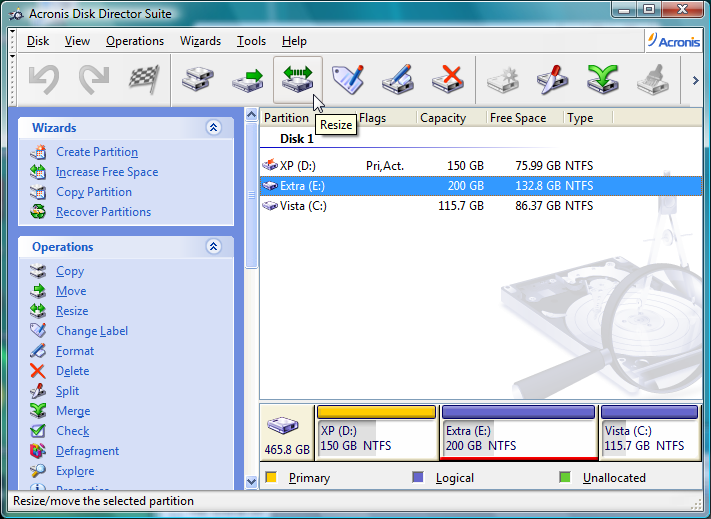
I can see that my "Extra" drive is 200gb in size, and I'll resize it to around 150gb (make sure to press Enter after entering the size).
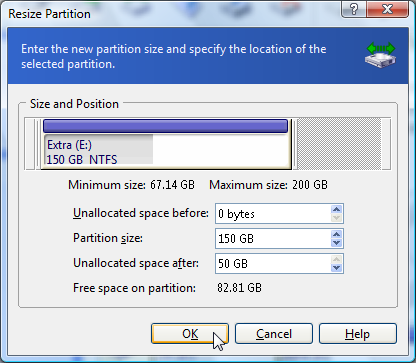
I'll create a partition in the free space and call it Mac OS X and make sure the file system is FAT32. Then click the little Flag button and click proceed, or close it and it'll ask if you want to make the changes.
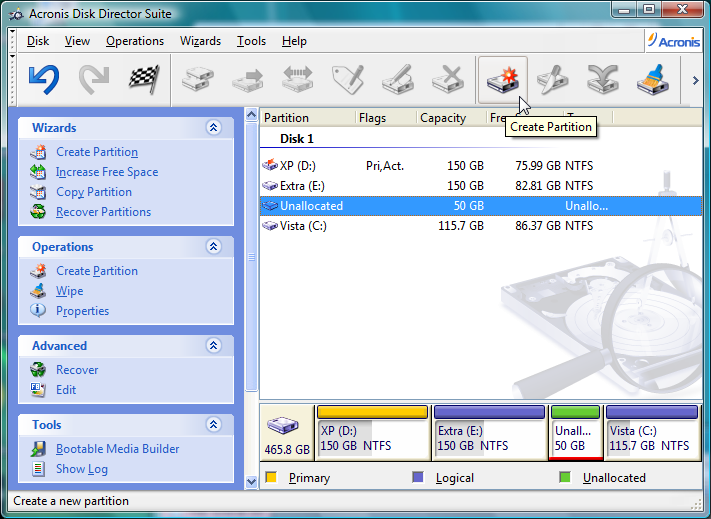
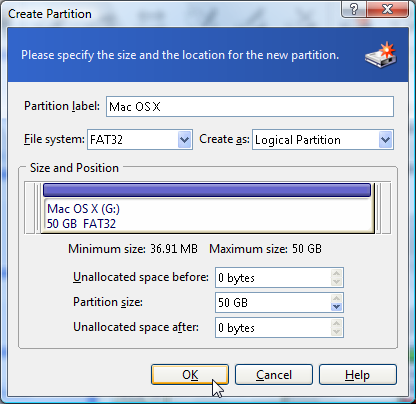
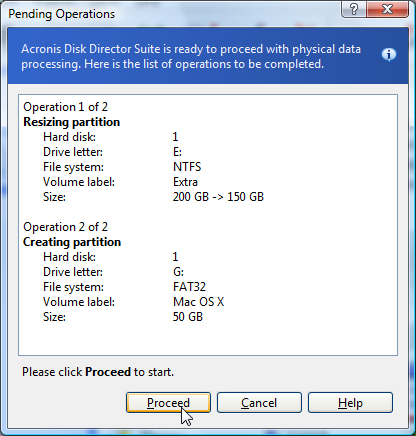
While your using Acronis, go into the Start menu - All Programs - Acronis and select Install OS Selector. So you can choose which system to boot with at start
 If you have 2 or more hard drives I recommend you to read this
If you have 2 or more hard drives I recommend you to read thisI don't have 2 hard drives myself, yet my common sense tells me that you should connect the second hard drive via IDE (SATA can be a pain) and make sure it is totally blank. If you really want to keep your XP, Vista or Linux systems badly I would disconnect the hard drive with those systems on just to be entirely safe. This way you can use the whole of the second drive for Mac OS X.
Ok, so now you have your drives/partitions ready. It may start getting tricky from here on so I suggest you get a beer or something and get ready. I even just got myself a can of Fosters to start typing it.. so here we go. (Why did I tell you that?

)
First of all, you need to find a copy of Mac OS X. This can be tricky, you may be able to get a copy from here, from another Warez site or via Torrents but sometimes they can be pretty hard to find. Also make sure you have the right version, as on some PCs 10.5.1 will work whereas 10.5.2 won't at all.
Now, you should have downloaded a .ISO file or similar file. If so, just burn it straight to the disc. Preferably at the lowest speed.
A nice piece of Freeware for this is ImgBurn, which I have provided the link for at the top of this thread.
I'll just post a little tutorial here on how to use ImgBurn in case you are completely clueless..
You've downloaded and installed ImgBurn, that isn't to hard so I won't need to guide you through that.
Open it then select Write Image file to Disc (They do have a weird message at the bottom of the screen.. sometimes funny. At this time it isn't

)
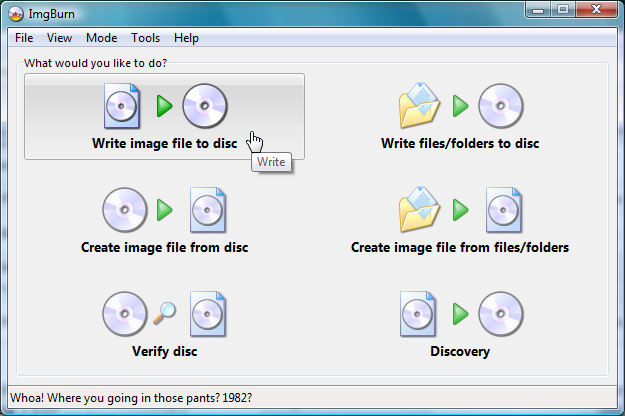
Then browse to your Mac image file
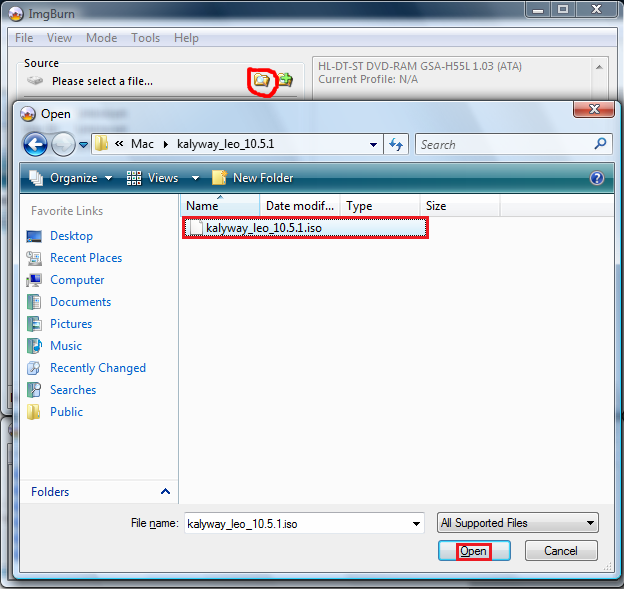
and then of course burn it, preferably at a low speed such as x2.
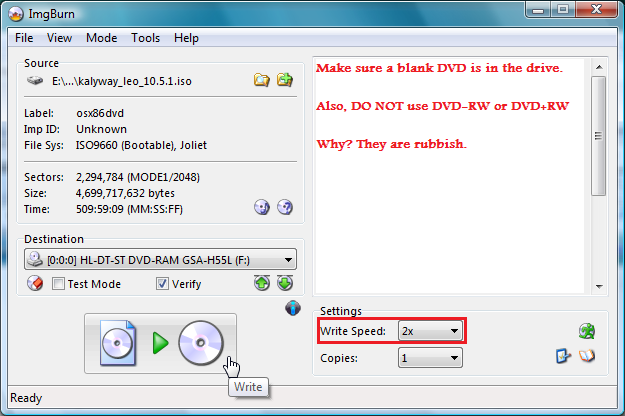
Sorted.
So you have your disc, you have partitioned drives and you have a beer. Now we should
hopefully install Mac OS X

In my case, this failed immensely. I saw the Apple boot logo and then I got an error saying I needed to restart, and with it being Apple it refused to tell me what was wrong. Oh well.
Put the disc into your drive, reboot and go into your BIOS. Go into the Bootmenu and choose boot from CD/DVD and then exit. Then when you can press anykey to boot from CD blah blah... Yea now it may go wrong here. Darwin may just simply freeze on you, I would leave it for a while. Also you may get to a bootscreen like I did then it prompts you to restart. There are many problems you can encounter here and I can explain each of them so I would advise you google them or go to the InsanelyMac forums or OSx86Project site.
Ok you'll have to write this part down or print out. Whatever, but I have no pictures for this so you will have to read my instructions very carefully.
1. Mac OS X will ask what language you would like, pick English unless you would like another (didn't need to say that really, but someone would have asked probably if I didn't

)
2. There will be an intro screen saying "Welcome to the *MAC VERSION* Installer" with some apple logos below it, click continue.
3. It will ask where you would like to install OS X. However, many people will see just a blank screen because you are using a PC. Yet if you see the partition that you created there, go for it. If it is different in size or name I would suggest to continue through these steps. If it IS the one you made for OS X then go ahead and install.
4. Select the Utilites option on the bar and select Disk Utility, the Disk Utility screen will pop up (this may take a while).
5. This part is why I suggested you had 2 hard drives, because you have to erase either the whole hard drive or if your lucky you can choose to just erase the Mac OS X partition you made earlier and then you should be able to create a new partition. Make sure the volume format is
Mac OS Extended (Journaled) and name it whatever you want. *WARNING* This part is very dangerous, you risk losing your whole drive if you delete the wrong area *WARNING*
6. Click the red X in the corner and then wait for a bit, it's likely you'll just hear the disc spin for a while so don't worry about that. You'll soon see the installation screen you saw a few minutes ago except this time it should have a little hard drive on it, check the size to make sure it whats you wanted, click on it and then press Continue.
7. Now you'll get to some Installation options. It's got loads of stuff that you probably won't need, but there are some essentials. Select either the Intel or the AMD processor option (depending on your CPU of course), NVIDIA or ATI drivers if you use those cards, and either the SSE2 or SSE3 options. DO NOT SELECT BOTH IT WILL MESS SOMETHING UP. So for example, if you chose the Intel NVIDIA SSE2 options but chose SSE3 as well, something is likely to go wrong. Also, if you have the choice between SSE2 and SSE3, go for 3. In my case this would be Intel option (as I have a Q6600), the NVIDIA option (8800GTS 512) and SSE3 as my CPU can support both, but SSE3 is better so I've heard.
8. This is the point of no return, if you change your mind stop here. After you click continue you have no choice. It is highly advised that you just leave your PC for however long and let it do the disc check etc else something may go wrong. After all, Mac isn't designed for PCs. It should take an hour or so.
9. YOUR DONE. End of story. End of me typing for 2 hours trying to get this guide done. End of thinking "Is my XP installation gone?" because you would have found out by now probably. It may not respond to your keyboard or sound or something, but Google can sort that out for you.
Congratulations on your new Hackintosh